Campus Map Help
What's on this Page
Resources
How to Use the Map
Searching the Map
If you want to find the location of a certain building, department, or parking lot on campus, use the search bar at the top of the navigation pane.

The desktop version of the map with the navigation pane and search bar on the left.
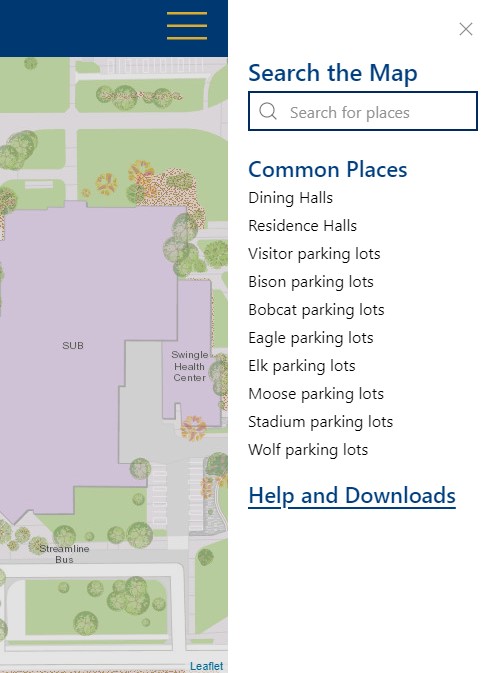
The mobile version of the campus map with the navigation pane and search bar hidden behind the menu button.
Viewing Search Results
When you search the map or click on one of the common places people search, you are presented with a list of search results ordered alphabetically. Each search result contains an image of the building and a name of the building, department, or parking lot.

Search results appearing as a list underneath the search bar.
Common Places People Search
Common places people search are listed under the title "Common Places" which itself is located under the search bar. If you click on one of these links the map will automatically display the search results for this search.
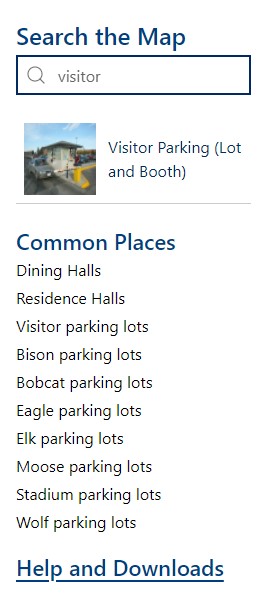
Search bar and results automatically populated after clicking on "Visitor parking lots".
Additional Help
Tip: If you have any further questions you can submit a support ticket to Web & Digital Communications.
