Bonus Question - Brightspace Quiz
Create/designate bonus quiz questions in a quiz in Brightspace.
When assigning a question to serve as a Bonus question, students are not penalized if they skip a Bonus question or answer it incorrectly.
Edit the quiz in which bonus quiz questions are to be assigned.
- Inside a course.
- Select "Quizzes" link from the blue course navigation bar.
- Select quiz to edit.
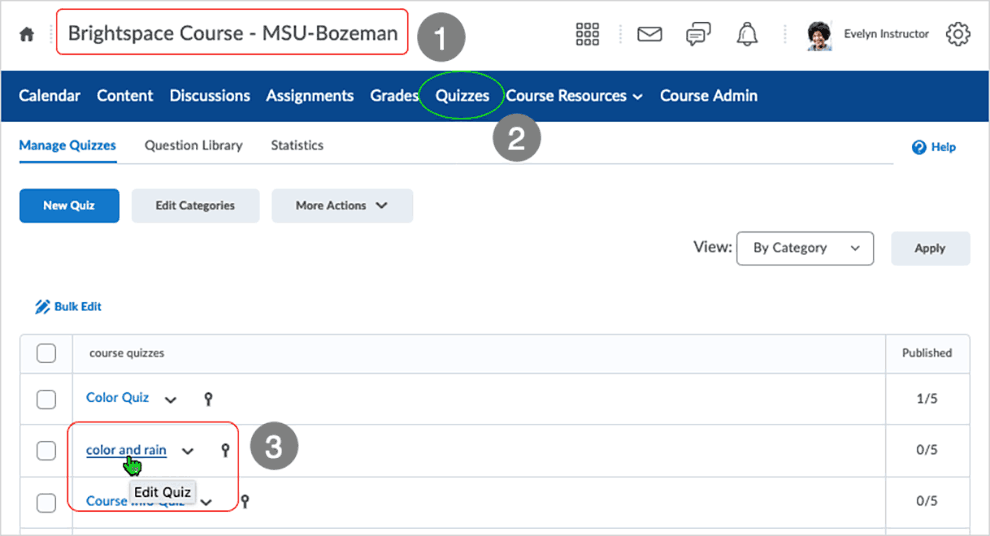
Select "Edit Values" to adjust quiz question values.
- "Edit Quiz -" indicates the quiz being edited.
- Properties tab is active.
- blue underline indicates active tab
- Select "Edit Values" button.
- Select "Save and Close" or another save option to apply the changes.
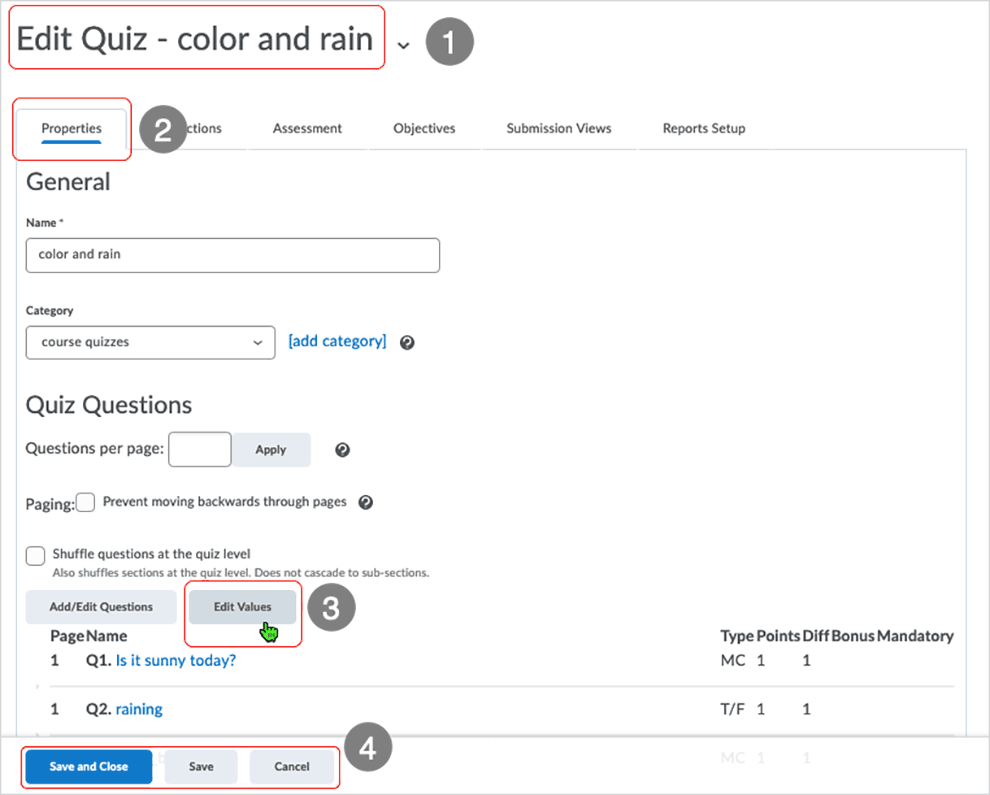
Select the quiz questions which are to be made bonus questions.
- "Edit Quiz -" indicates the quiz being edited.
- Properties tab is active.
- blue underline indicates active tab
- Select checkboxes in the Bonus column next to quiz questions to be made bonus.
- Select "Save and Close" or another save option to apply the changes.
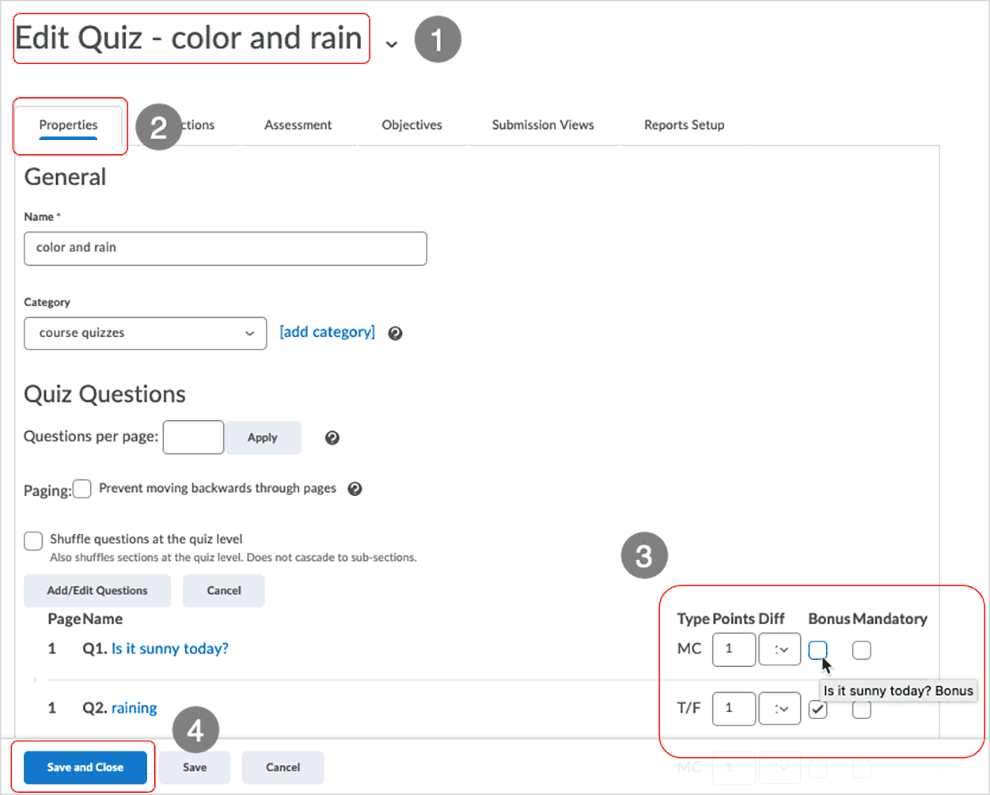
If the quiz has a grade item associated with it, make the grade item "Can Exceed" if applicable*.
- Select "Grades" from the blue course navigation bar.
- Select to edit the grade item associated with the quiz.
- If necessary, select the question mark icon to access grade association information to verify proper grade item.
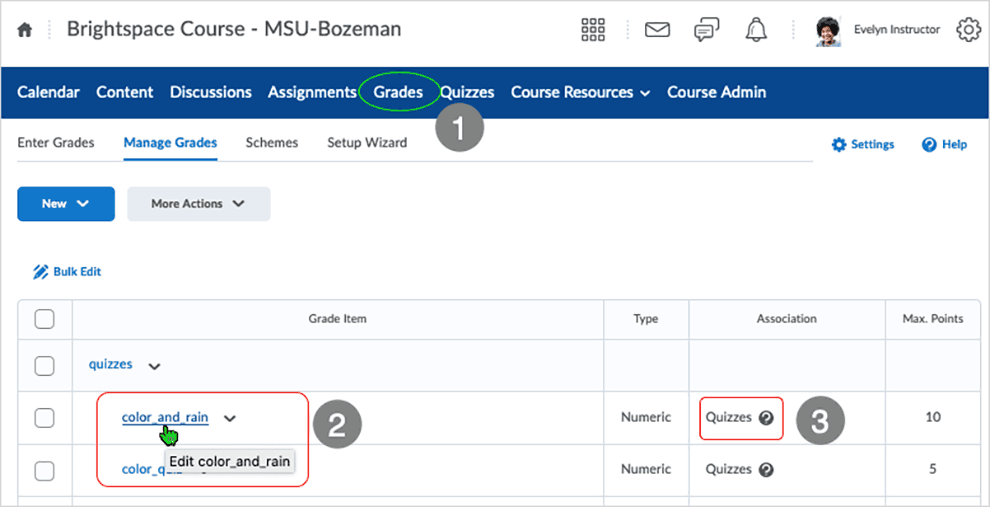
Select "Can Exceed" to allow grade item to exceed if applicable*.
- "Edit Item" indicates grade item being edited.
- Select the "Can Exceed" checkbox and select a save option.
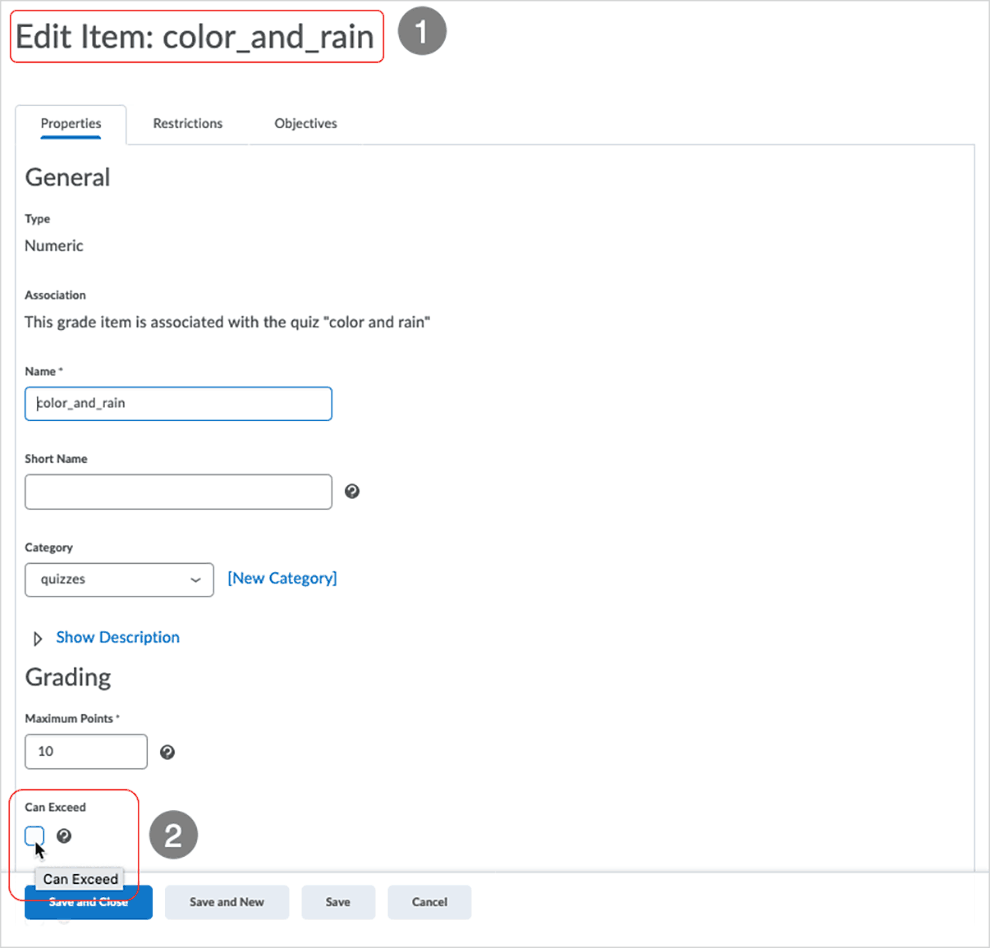
*If there is a grade item associated with a quiz, users may wish to make it so it can exceed if a learner earns a 100% on the quiz and then gets a bonus question (or series of bonus questions) correct.
What dialog boxes look like and how dialog boxes and browsers interact is dependent upon the operating system and browser being used. The screenshots in this tutorial may differ from the screen that the user is viewing when performing the actions described in this tutorial.
CD 202004
