File Storage
Data Storage | Extension Toasty File Share| MSU File Storage Options
Data Storage
Be sure to never store University data on any personally owned computers. You will still be able to access Box and OneDrive from home as you would from work, and Opal and Knox will still be accessible while connected to the VPN. If you have any questions about the appropriate location in which to store your data, reference the Data Storage Security page.
MSU Extension Toasty File Share **On Campus
MSU Extension’s file sharing is on the Toasty file share. This share is available to users using an on- campus computer with a wired connection, connected to the MSU Secure WiFi network, or using MSU’s VPN connection.
How to Map a Network Drive to a Shared Folder on Toasty
You must be using an on-campus computer with a wired connection, connected to the MSU Secure WiFi network, or use the VPN before following the remaining instructions.
Right click on the start button and select “Open File Explorer”
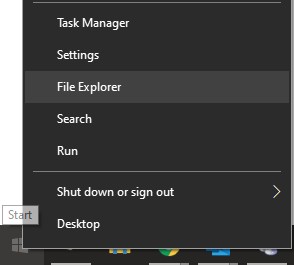
Right click on “This PC” and select “Map Network Drive”

Enter the share name which will be in the format \\Toasty\sharename
If you don’t know your exact share name you can find it by typing \\toasty\ into the folder field then click the Browse button, this will list all Toasty shares. Select your share and click “OK” then click “Finish”.
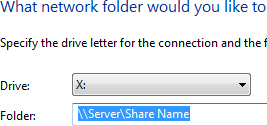
If you would like you can drag the share to the desktop and a shortcut will be created for you.
MSU File Storeage Options
MSU University Information Technology offers the following file storage options. Box | OneDrive | Knox | Opal
Off campus users have access to Box and One Drive.
Visit the UIT resource link for more information on MSU file storage options
Remote File Storage for Off Campus Users
It is always a good idea to keep important files in a back-up location. If you use Box Drive for your back-up you will have access to your files from a remote location. Box Drive is a good option for faculty and staff working in field offices without a remote file back-up option.
Visit the UIT resource link for more information and instructions on using Box Drive.
