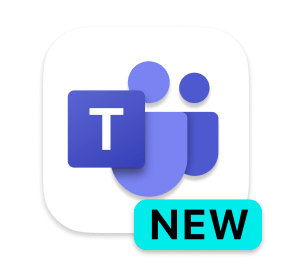Microsoft Teams - the hub for teamwork in Office 365
Effective December 4th, users with certain outdated MacOS and O365 versions will be blocked from MS Teams. The “blocked” message will appear for devices where Teams is 90 days or more out of date.
For MSU Owned Devices, you can either use Teams Online version or contact your Departmental IT team or the UIT Service Desk for assistance to get the appliable updates and enroll your system in our UIT Mac Management tool.
For personally owned Macs, Teams behavior will depend upon which versions of MacOS and MS Teams you have. If the MacOS is too old, O365 can’t be updated and you will need to upgrade the OS, if possible. If the MacOS cannot be updated, you will need to try to use Teams Online.
The New Teams is here!
The new version of Microsoft Teams includes such features as an enhanced video conference interface, higher-definition video, and improved audio. New virtual conferencing tools include interactive whiteboards, real-time collaboration on documents, and breakout rooms for online lectures and group projects.
Learn more detailed information about what features are changing on Microsoft's Teams forum.
Invite everyone you work with to chat, meet, call, and collaborate all in one place, no matter where you are.
Integrate with apps you already use, OneDrive, Box, Outlook Calendar, OneNote Notebooks, Webex Meetings and many more.
Teams Document Storage
Individual and Group Chats
- When sharing documents in individual or group chats, the document will be stored in the OneDrive account of the person who shared it.
When a Microsoft Team is created
- Creation of a Microsoft Team will create a corresponding SharePoint Online site. Any documents shared in a team are stored in the Documents section of that associated SharePoint site.
Connect
Connect on your desktop, laptop, web, mobile. Carry the conversation with you regardless of your device.
Microsoft Teams desktop is downloaded and installed as part of your Office 365 Pro Plus installation. If you are not currently using Office 365, please see our resource page to install and get started. Get Started with Office365
- Windows, clickStart
 >Microsoft Corporation>Microsoft Teams
>Microsoft Corporation>Microsoft Teams - On Mac, go to the Applications folder and click Microsoft Teams.
- On the web, go to https://teams.microsoft.com.
- When logging into any of the Office365 applications, use your [email protected] as the username.